Frequently Asked Questions
For quick and easy access to the information you may be looking for, we've listed helpful answers and tips under each of the topics below.
Fleet FAQs
Yes, all types of vehicles are welcome on the same fleet program.
You are able to participate in the Fleet Program, a minimum of 5 trucks is required.
Yes, and there is no transfer fee. All currently activated radio subscriptions will be canceled, prorated, and refunded to original payment method on file once the transfer is completed.
No, there is no need for an annual rate. This allows for trucks out of service, truck rentals, and replacement trucks.
Music royalty rights were established by Congress and are the product of the Copyright Act. The U.S. Music Royalty Fee (MRF) offsets royalties’ payable by SiriusXM to composers, publishers, recording artists, musicians and record labels that hold copyrights in musical works and recordings.
No. Only fleet personnel registered to the account by the fleet administrator can make changes.
Yes, all fleet plans are subject to local taxes unless a tax exempt form provided at time of fleet account setup.
The number of trucks subscribed at the end of the month determines your tier for pricing.
Yes! We automatically recognize the free trial. Once the trial is over you will automatically revert to fleet rates.
Family Friendly Package includes the full range of programming, minus our adult themed channels in comedy, talk, Howard Stern, rap and rock genres. We offer it as a convenience to fleets at the same Music & Entertainment rates.
Pricing can change when our overall rates go up. We notify you 90 days in advance.
3– 7 business days to have your account setup and trucks activated.
Contact Steve Scheu.
General FAQs
Click here to visit the SiriusXM signal refresh site
If you recently traded in or sold your vehicle with SXM service, you can easily move your subscription to your new car. Log in to the Online Account Center, select Manage for the vehicle you would like to transfer service from. Then select Transfer subscription from the Modify dropdown and follow the prompts.
If you already have a SiriusXM account, you can add a new vehicle in which you have an SXM trial to that account. Just log in to the Online Account Center, select Car + Streaming in the Get another subscription section, and follow the prompts. It’s fast and easy, and you won’t lose your trial.
Please note: you’ll need the Radio ID for your new vehicle.
Yes. If you have more than one account (even if one of them is a trial subscription) you can combine them together into a single account. You may also qualify for a Family Discount if at least one radio on your account is active on a qualifying full-priced subscription.
Log in to the Online Account Center, select the Subscriptions tab then click on Find subscription in the Don’t see your subscription? box. Enter your Radio ID, and follow the prompts to add that radio to your account.
You can always contact us to chat with a Listener Care agent if you need any help with the process.
Click here to learn more about how to cancel a subscription.
It depends on the creator and the product. All options are outlined on the product page, so look out for customization options there.
Consumer Subscription & Accounts
We renamed our plans in July of 2021 to better reflect the great content they include.
- All Access is now called the Platinum Plan.
- Select is now called the Music & Entertainment Plan.
- Mostly Music is now called the Music Showcase Plan.
- Choice is now called the Choose & Save Plan.
- Premier is now called the Streaming Platinum Plan.
- Essential is now called the Streaming Music & Entertainment Plan.
- Choice Streaming is now called the Streaming Choose & Save Plan.
First register your account. You will need your Radio ID or Account Number to register. If you do not have access to this information, you can chat with a Listener Care agent who will be able to help you.
If you have already registered, please log in to the Online Account Center and go to the Subscriptions tab.
Locate the radio/plan you'd like to change and click Manage.
Then click Modify, and select Change my plan.
Once you select your plan of choice, you can pick your billing term, enter payment info, review, and confirm your order.
After choosing and accepting your new plan, you'll need to request an activation signal so we can send the new channel lineup to your radio (only applicable to vehicle plans).
You can send the activation signal online. Make sure to have your Radio ID handy (only applicable to vehicle plans).
If you purchased through the SXM App or another retailer, you must manage your subscription and payment directly with the billing entity you purchased from. Click here for information to manage your third-party billed subscription.
You can make a change to your subscription package by logging in to the Online Account Center.
If you recently traded in or sold your vehicle with SXM service, you can easily move your subscription to your new car. Log in to the Online Account Center, select Manage for the vehicle you would like to transfer service from. Then select Transfer subscription from the Modify dropdown and follow the prompts.
If you already have a SiriusXM account, you can add a new vehicle in which you have an SXM trial to that account. Just log in to the Online Account Center, select Car + Streaming in the Get another subscription section, and follow the prompts. It’s fast and easy, and you won’t lose your trial.
Please note: you’ll need the Radio ID for your new vehicle.
SiriusXM is a continuing service that is billed at the frequency stated at the time of your initial subscription purchase. For example, some plans let you elect to be billed on a monthly, quarterly, semi-annually, or longer basis; and your service continues without interruption, for your convenience. These billing terms are explained during every subscription activation and detailed in your Customer Agreement.
To find the exact renewal date for a subscription purchased directly with SiriusXM, log in to the Online Account Center and look for your active subscriptions.
To find the exact renewal date for a subscription purchased directly with SiriusXM, log in to the Online Account Center and look for your active subscriptions.
Please note: If you purchased through the SXM App or another retailer, you must manage your subscription and payment directly with the billing entity you purchased from. Click here for information to manage your third-party billed subscription.
SiriusXM strives to make it easy for our customers to manage
communication preferences for your phone, mail, email, and billing
reminders.
Here are options/links through which you can opt-in, opt-out, and manage your preferences:
Online Account Center
First, you need to register your account. Then go to My Account Info and find the Communication Preferences tab. Remember to Save Preferences before you leave the page and log out.
Do Not Call Policy
Manage My SiriusXM Email Communications
If you don’t have an account with us, you may send your request in
writing to the address below. Be sure to include your name, your account
number(s), and the contact preference(s) you would like opted out.
Sirius XM Radio Inc.
Do Not Contact Preference
Compliance Manager
PO Box 33174
Detroit, MI 48232
Please note: SiriusXM may still contact you for non-solicitation purposes, including service and account-related matters. See our Do Not Call Policy and Privacy Policy for full details regarding our policies.
You can temporarily suspend your subscription one time in any calendar year for a period of up to six months. A suspended subscription will automatically reactivate either on the date you request it to or the 6-month anniversary of the suspension request, whichever is earlier. If you request a service suspension while in a promotional period, this suspension will not change the promotion end date. Suspension requests cannot be completed online; you will need to call (866) 635-8642.
Yes. If you have more than one account (even if one of them is a trial subscription) you can combine them together into a single account. You may also qualify for a Family Discount if at least one radio on your account is active on a qualifying full-priced subscription.
Log in to the Online Account Center, select the Subscriptions tab then click on Find subscription in the Don’t see your subscription? box. Enter your Radio ID, and follow the prompts to add that radio to your account.
You can always contact us to chat with a Listener Care agent if you need any help with the process.
To be eligible for, and maintain, a reduced subscription rate for additional subscriptions on your account, at least one subscription must be an active, full-price qualifying plan. Discounts are not available on all plans. Log in to the Online Account Center to be sure all your subscriptions are on a single account and to see if your plans qualify.
Please note: Changing the number of subscriptions on your account, or the plan, could impact future pricing of your subscription(s).
There are lots of ways to get SiriusXM in another vehicle. You can even add that radio to your existing account, which may qualify you for our Family Discount. If your other vehicle doesn't already have a SiriusXM radio installed, you can purchase another radio. We offer a portable option as well as Dock & Play radios that easily move from car-to-car and car-to-home. Click here to find the option that's best for you.
Already have a radio?
- Register your account if you are new to SiriusXM.
- Subscriptions tab then click on Find subscription in the
Don’t see your subscription box?
- Enter your Radio ID, and follow the prompts to add that radio to your account.
The Online Account Center gives you a convenient and secure way to access, edit, and manage your account information whenever you need to.
Once you register your account, you can use the Online Account Center to:
- Activate your SiriusXM radio
- Change your subscription or billing term
- Add radios to your account
- Change the credit card that your service is billed to
- View your account billing history
- Update contact info (name, physical mailing address, email address, and phone number)
- Change login information; update your username and password
Please note: If you purchased through the SXM App or another retailer, you must manage your subscription and payment directly with the billing entity you purchased from. Click here for information to manage your third-party billed subscription.
Managing your communication preferences is easier than ever when you do it through the Online Account Center. First click on the Account Info tab, then the Communication Preferences tab at the top of the page.
You can then opt in or out of email, phone, and direct mail communications. Just make sure to click Save Preferences when you're done.
Non subscriber opt-outs
Click here to opt out of email communications.
You can find all the details of how to be added to our Do Not Call list in SiriusXM's Do Not Call Policy.
View our privacy policy for more information.
To register your account, you’ll need to enter some basic info which we’ll use to see if you already have a SiriusXM account. If no account is found, you will need your Radio ID or account number to register your account online.
If you do not have your radio or account information, contact us to chat with a Listener Care agent who will do it for you.
If you purchased through the SXM App or another retailer, you must
manage your subscription directly with the billing entity you purchased
from. Click here for information to manage your third-party billed subscription.
If you have never created a username or password for your account, you should register for online access.
If you previously registered but forgot your username or password, you can do one of the following:
- Forgot Password function to reset your password.
- Forgot Username function to recover your username. This process will ask you for your Last Name and Email Address to find your account information.
NOTE: Links sent via email will expire after 2 hours. Links sent via text will expire after 24 hours. In addition, please remember that your username is CaSe SeNsItIvE if it is not an email address. Passwords are always case sensitive.
If you still need help, you can contact us to chat with a Listener Care agent who will assist you.
If you purchased through the SXM App or another retailer, you must
manage your subscription directly with the billing entity you purchased
from. Click here for information to manage your third-party billed subscription.
If you've already registered to use the Online Account Center:
- Log in to the Online Account Center. Click here if you don't know your login information.
- Your SiriusXM account number appears beneath your name in the upper right corner of the screen. It is also displayed under the Billing tab below your name and address.
If you signed up for standalone streaming (i.e., Streaming Platinum or Streaming Music & Entertainment), you can find your account number in the order confirmation email we sent you.
If you need help, contact us to chat with a Listener Care agent. After verifying your identity, they will be able to look up and provide you with your account number.
SiriusXM is a continuing service that is billed at the frequency stated at the time of your initial subscription purchase. For example, some plans let you elect to be billed on a monthly, quarterly, semi-annually, or longer basis; and your service continues without interruption, for your convenience. These billing terms are explained during every subscription activation and detailed in your Customer Agreement.
To find the exact renewal date for a subscription purchased directly with SiriusXM, log in to the Online Account Center and look for your active subscriptions.
To find the exact renewal date for a subscription purchased directly with SiriusXM, log in to the Online Account Center and look for your active subscriptions.
Please note: If you purchased through the SXM App or another retailer, you must manage your subscription and payment directly with the billing entity you purchased from. Click here for information to manage your third-party billed subscription.
Yes, you can stream every Major League Baseball game on your computer or mobile device with a Platinum or Streaming Platinum plan. You can also find the current MLB schedule with channel and time listings.
NFL play-by-play is available with the Platinum VIP, Platinum, and Streaming Platinum subscription plans. It is also available with the Music & Entertainment plan on Sirius radio devices only.
No, returning your radio does not cancel your plan. If you purchased a plan with your radio or if you activated your radio, you must also cancel your plan. Some plans are nonrefundable or may carry early termination fees. Check the terms and conditions of your offer carefully before calling for a return. If you need to make a change to your subscription, visit siriusxm.com/stay.
Billing & Payments
For a subscription purchased directly with SiriusXM either by phone or chat with a SiriusXM agent, or through siriusxm.com, log in to the Online Account Center. If you currently have a balance due, it will display under both the Dashboard and Billing tabs. You’ll also find more billing details under the Billing tab.
Please note: If you purchased through the SXM App or another retailer, you must manage your subscription and payment directly with the billing entity you purchased from. Click here for information to manage your third-party billed subscription.
SiriusXM accepts a variety of credit cards, including MasterCard, Visa, American Express, Discover, Diner’s Club, China Union Pay, and JCB credit cards, as well as all debit cards. You can also pay with a SiriusXM pre-paid service card.
To update your credit card information, log in to the Online Account Center and select the My Account info tab. Under the Payment Method section, select Update Your Payment Method and enter the information for the new credit/debit card you want to use for payment.
If you’re set up for paper (invoice) billing, make your check or money order payable to Sirius XM Radio Inc. (be sure to write your SiriusXM account number or Radio ID on your payment), and mail it to the following address:
Sirius XM Radio Inc.
PO Box 71170
Philadelphia, PA 19176-1170
To change your billing term, log in to the Online Account Center. Locate the specific radio/package in the My Subscriptions tab then select Change My Term from the dropdown menu. Choose the monthly, quarterly, or yearly billing term then select Continue. You can also enroll in eBill by selecting the My Account Info tab then scrolling to the eBill section and selecting Sign Up.Please note: If you purchased through the SXM App or another retailer, you must manage your subscription and payment directly with the billing entity you purchased from.
Yes, if you are replacing your radio with an existing/old radio, there is a $15 fee. However, the second radio (the one to which you want to move your paid service) cannot already be active on any other service (including a trial subscription) at the time you perform the replacement. Nor can a trial subscription be transferred from one radio to another.
Please note: You may transfer an active Lifetime Subscription to another radio an unlimited number of times. For each permitted transfer of a Lifetime Subscription, you will be charged a $35 transfer fee, and the transfer must be effectuated through your Online Account.